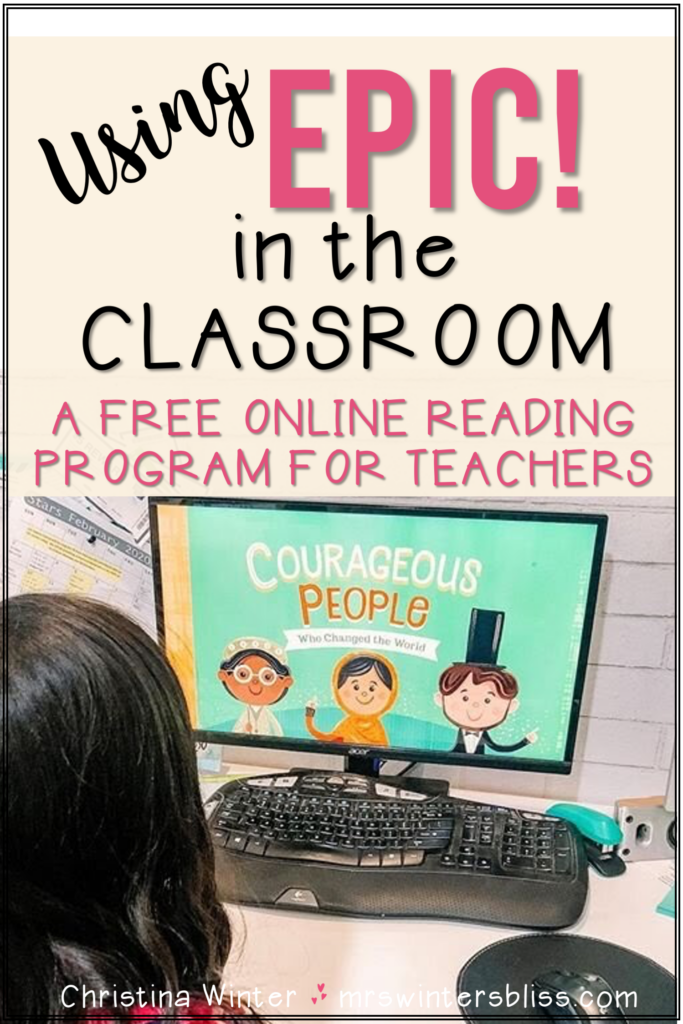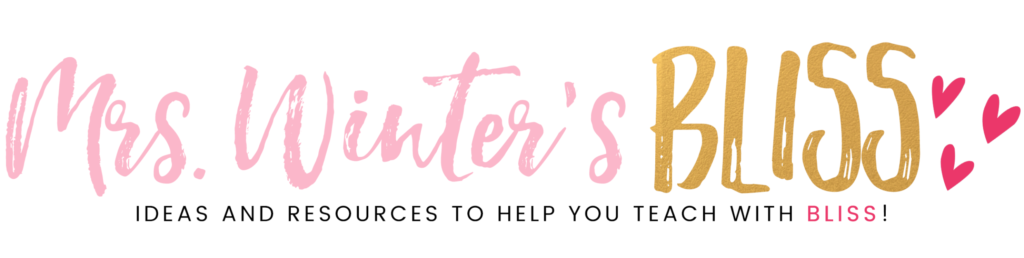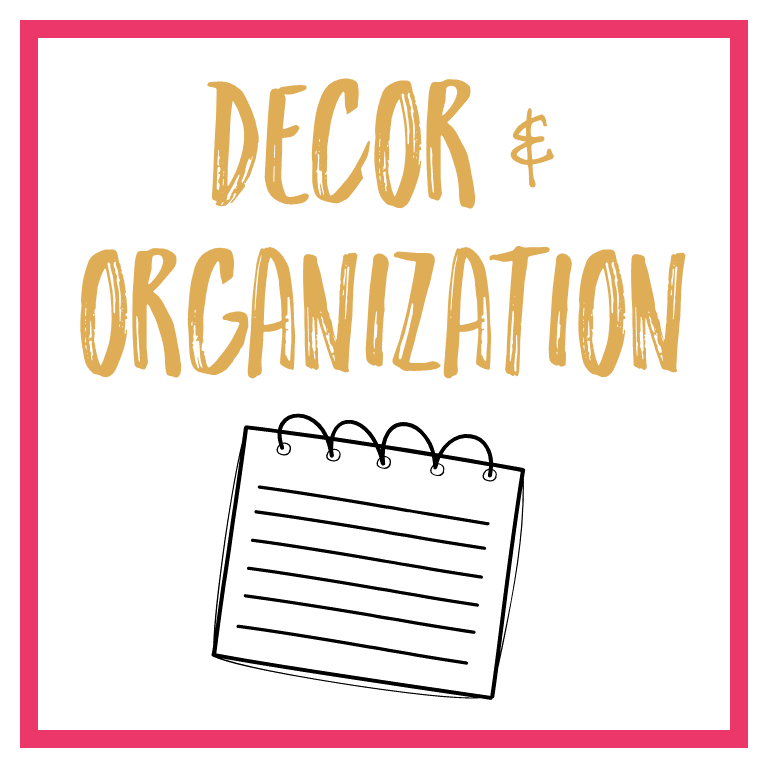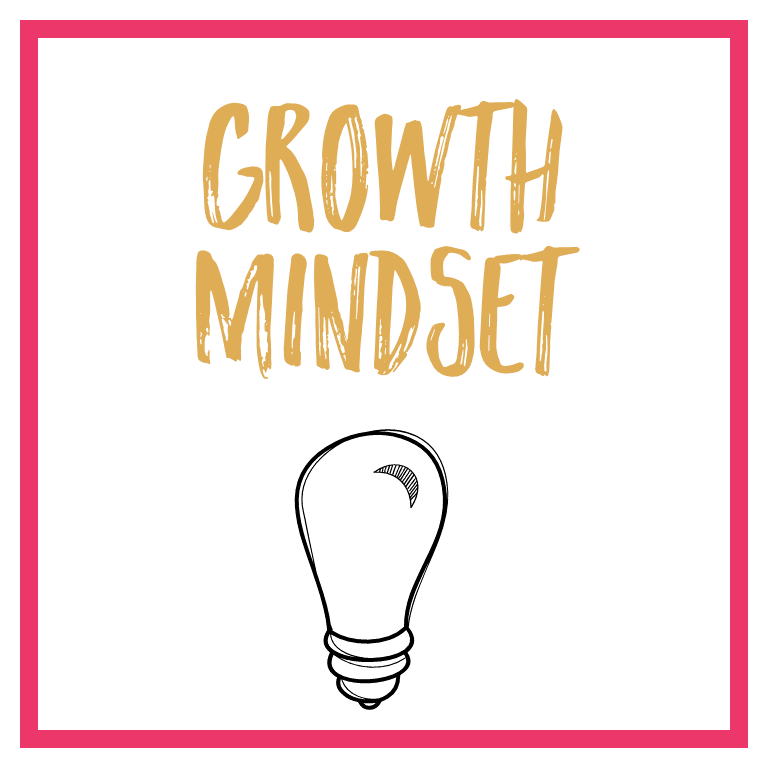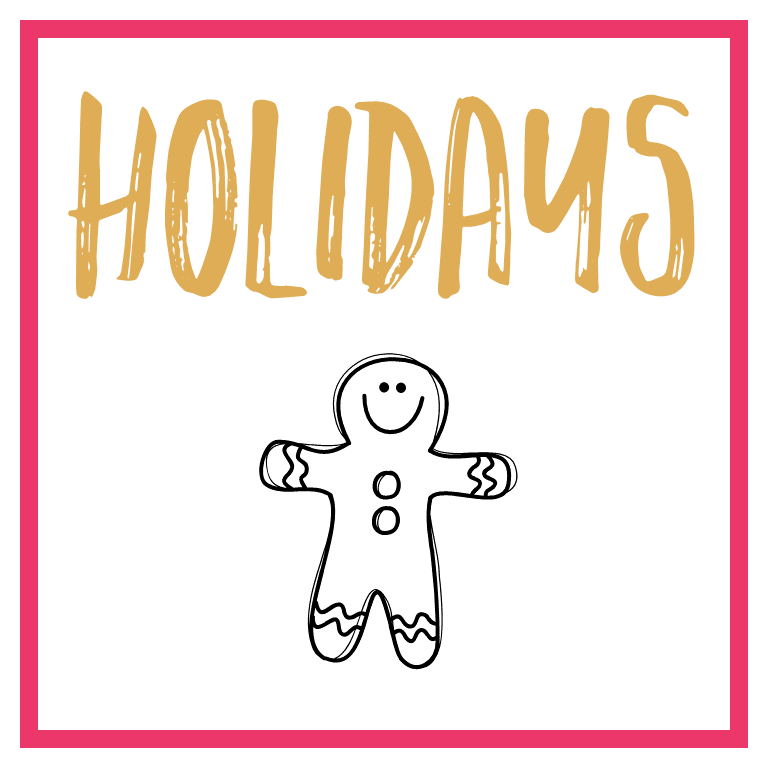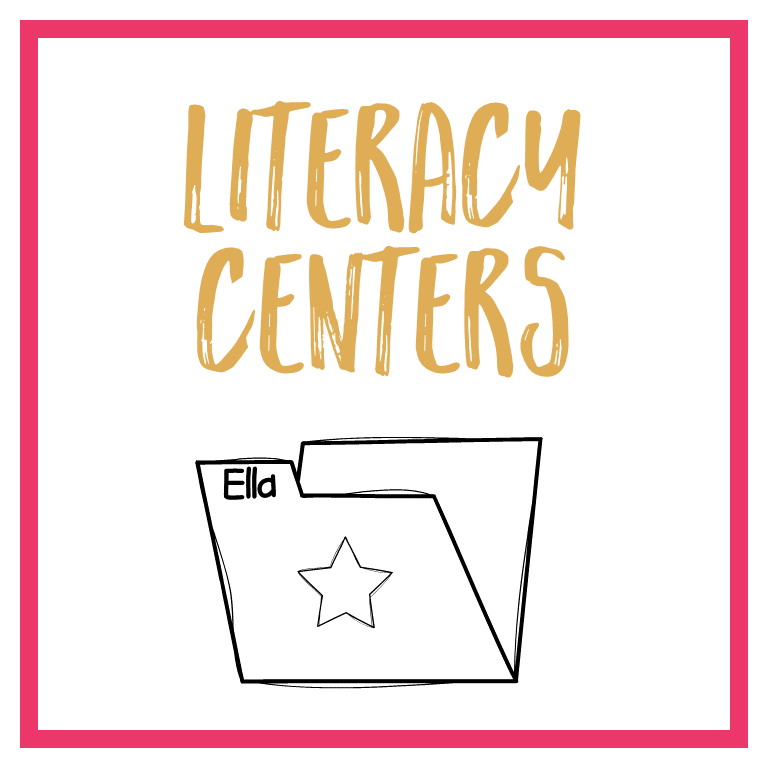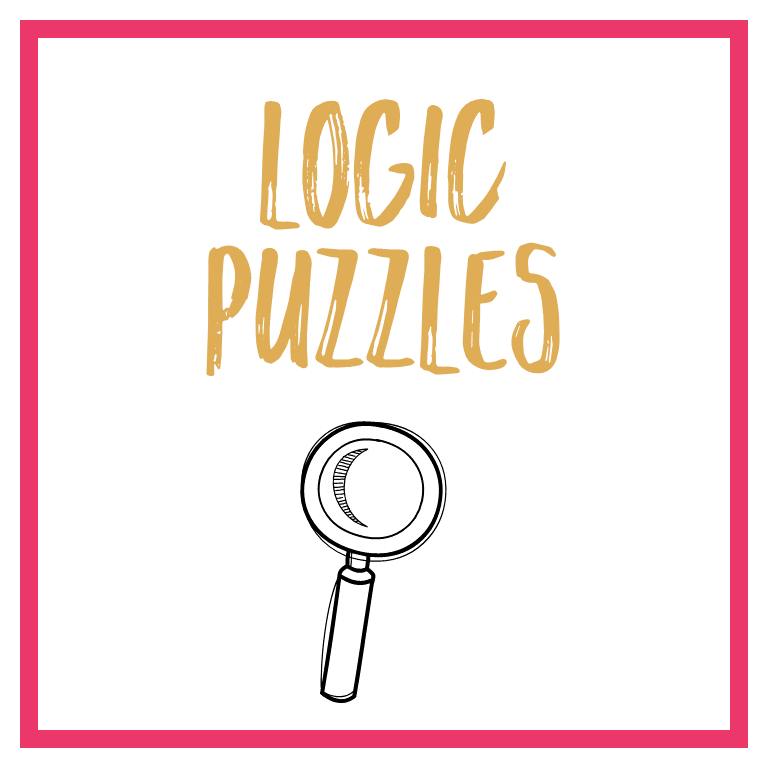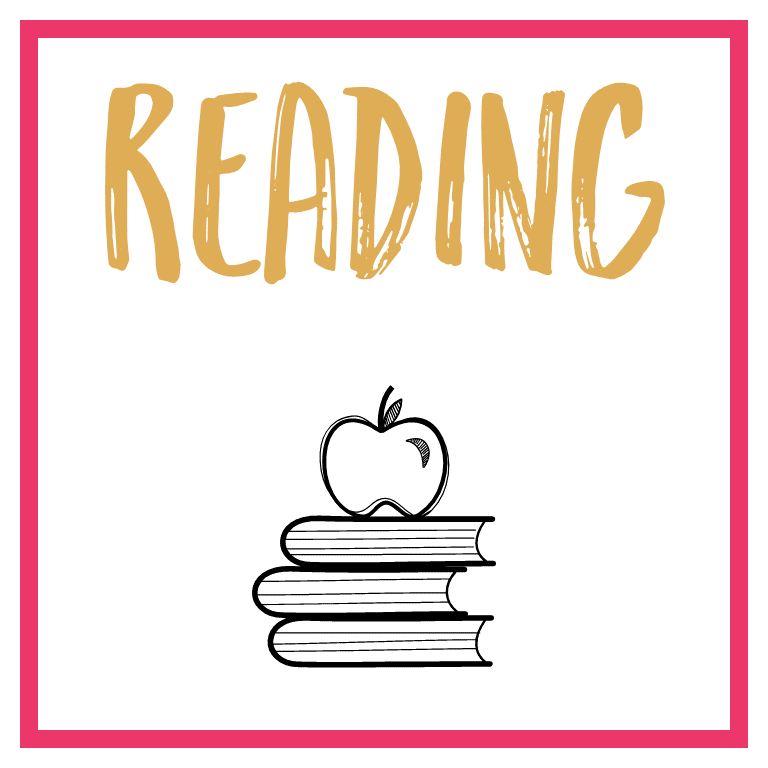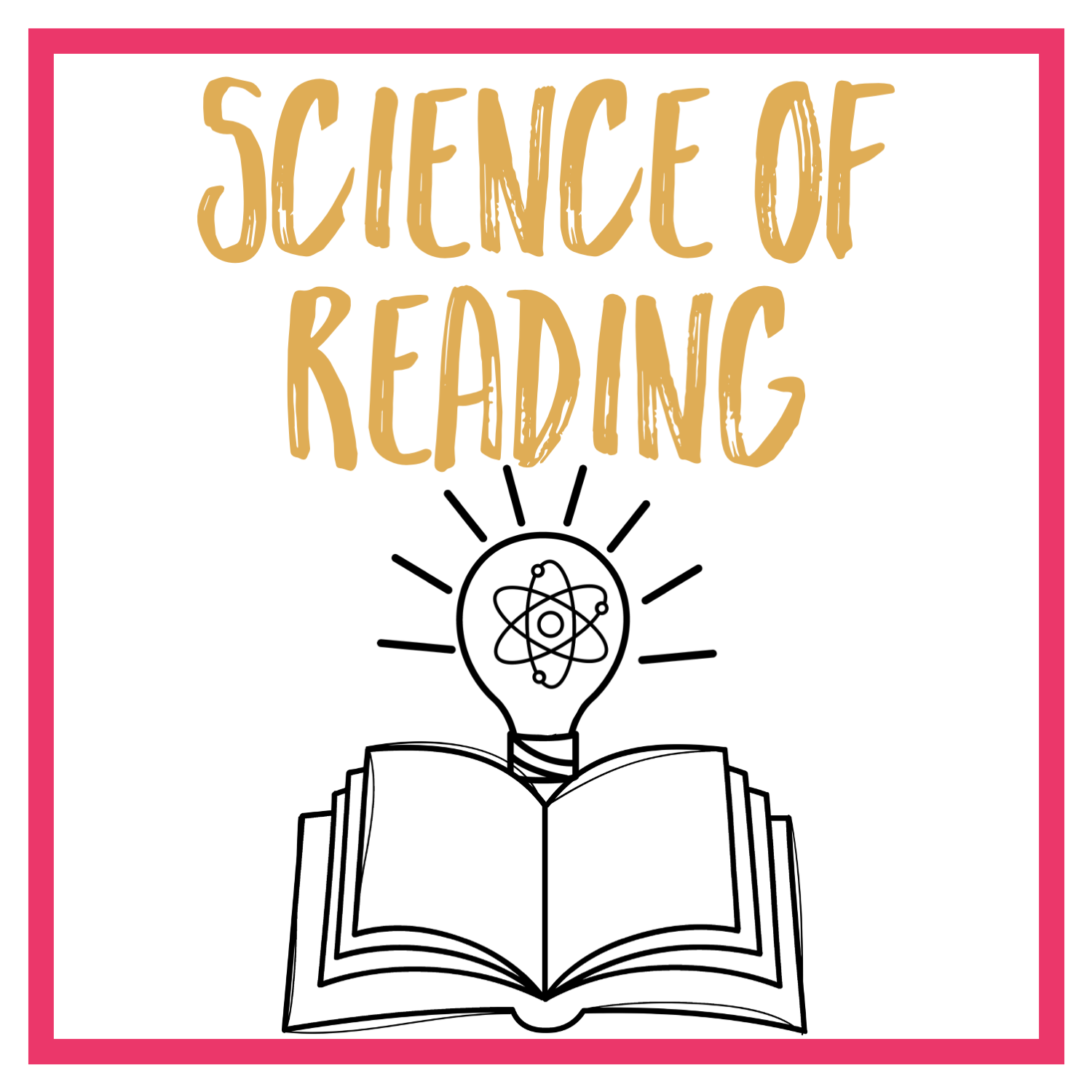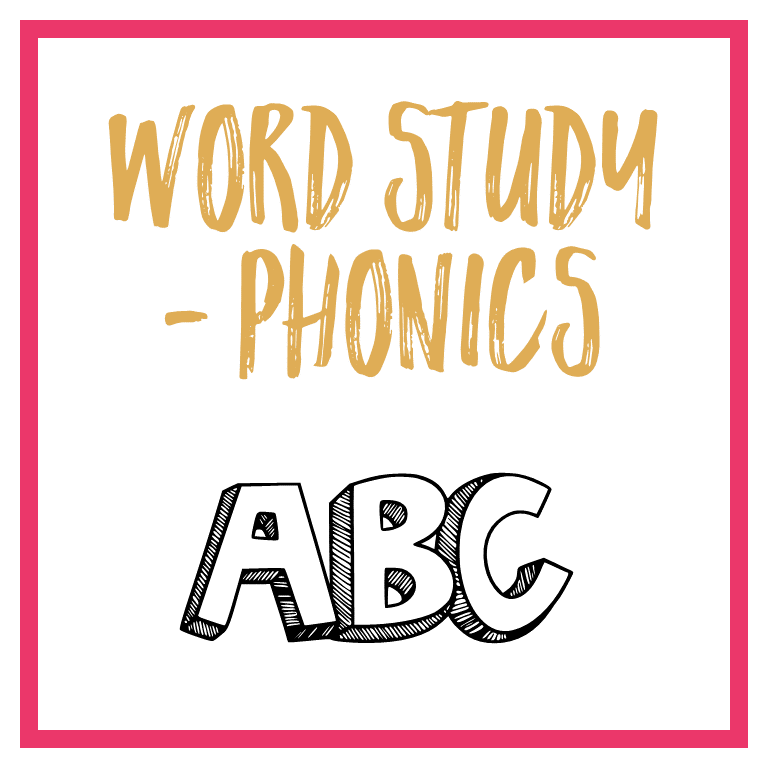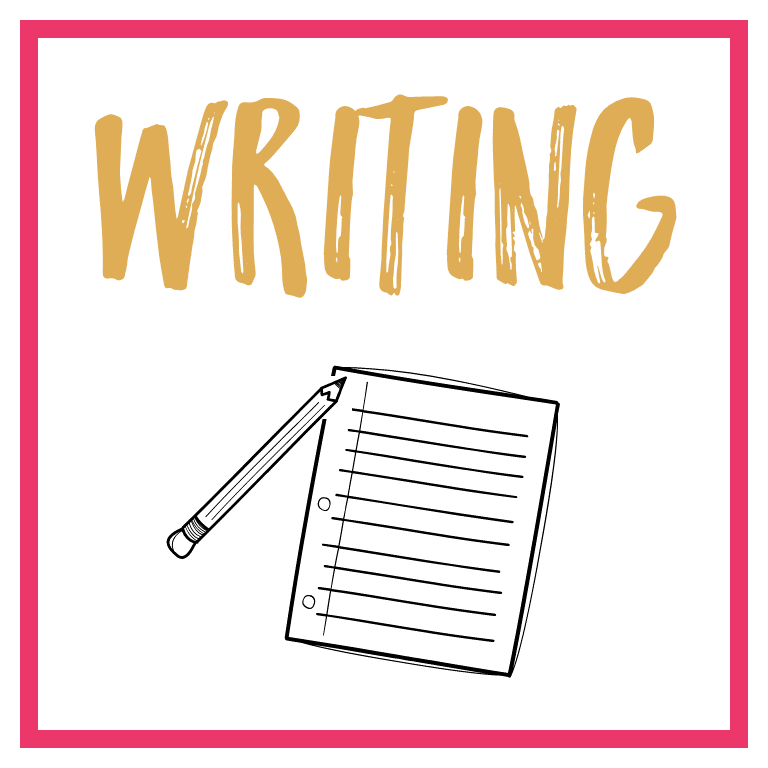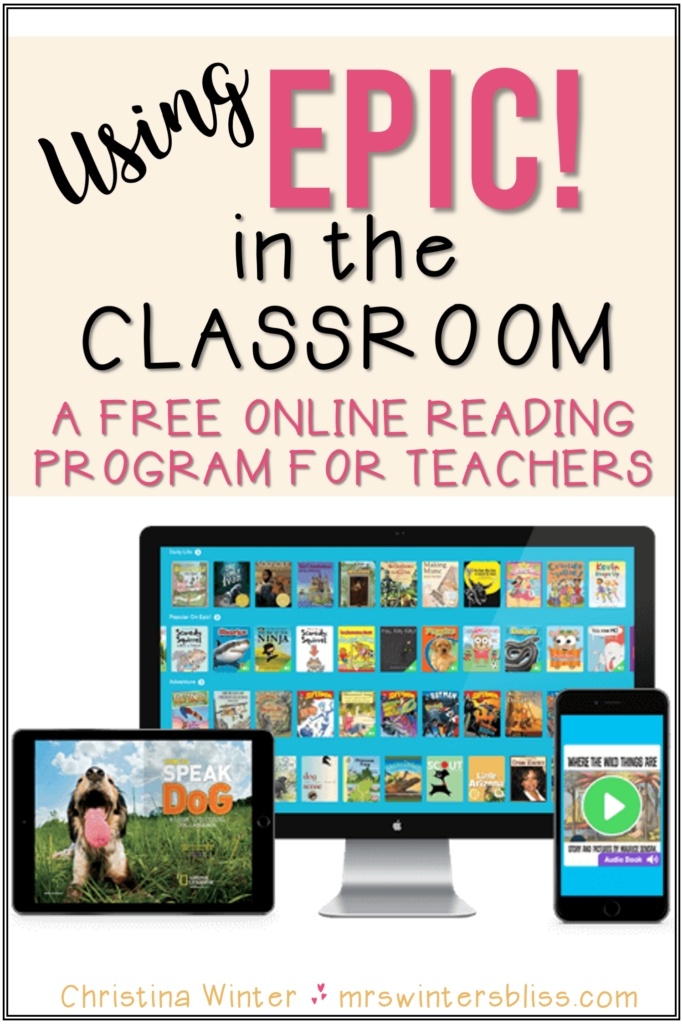
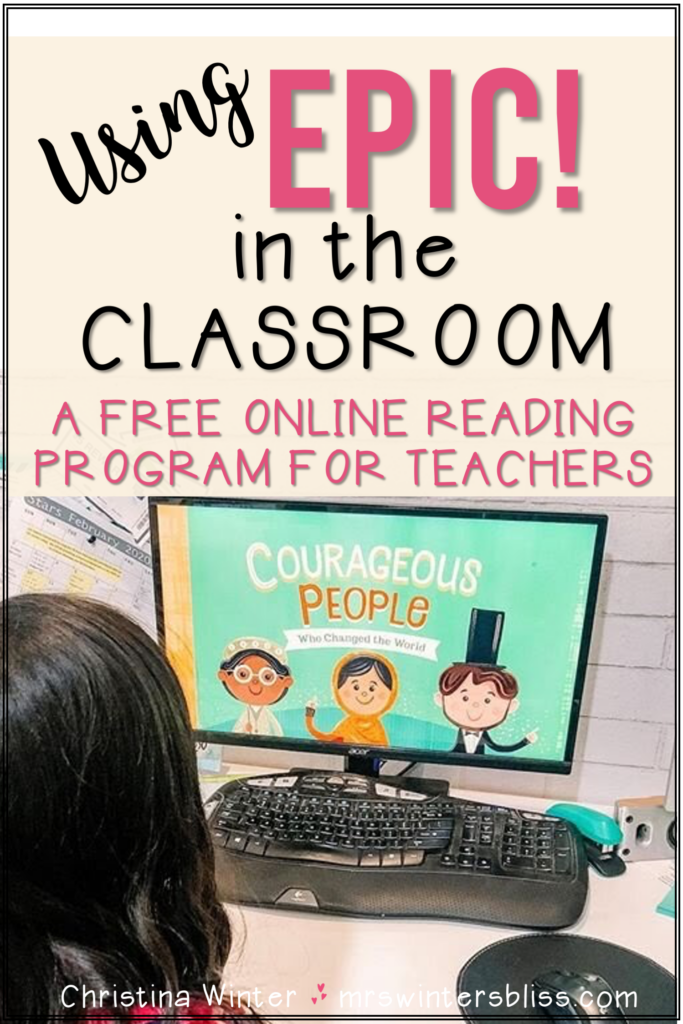
In this post I’ll share all about using the online reading website Epic in the classroom. I’ll walk you through how to set up your FREE Epic educator account. Finally, I’ll share tips for how to use Epic and show you some of the helpful resources Epic offers.
If you were a teacher in the year 2020 you probably had students learning from home or socially distanced in your classroom. There was probably a time when you didn’t have access to the books in your classroom.
This was incredibly hard because you rely on books to help your students learn about so many different things! You also want your students to be able to listen to and read books that are appropriate for their level, engage them, and teach them new things!
The good news is that in the time of school closures and distance learning we became more aware of all the great reading websites out there that provide wonderful literature to teachers and students!
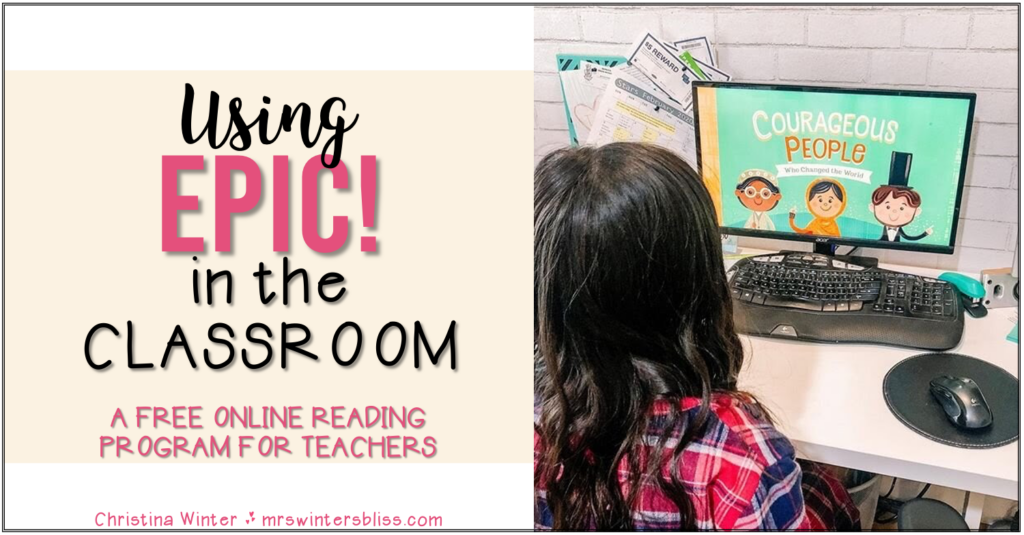
While there were (and still are!) a lot of choices, one reading website that I think stands above the rest is Epic. Epic is a resource that would continue to use in my classroom even when things “go back to normal”.
Epic offers unlimited access to over 40,000 ebooks, videos, quizzes and more! Students can read to themselves or listen to books read aloud. The books are leveled so students can know they’re reading a “just right” book and the titles they offer are AWESOME! The great news is as an educator, you can get a FREE Epic account for you and your class.
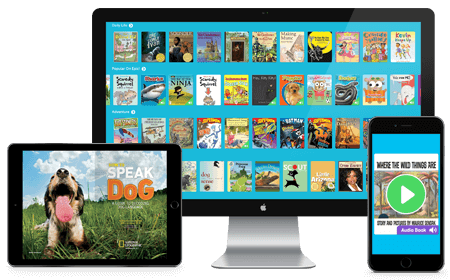
Today I’m excited to share with you details about how to set up your FREE Epic educator account, give you tips for getting started, and walk you through some of the helpful resources Epic can offer your classroom!
Creating an Epic Account
Creating an account on Epic is really clear and simple.
✓ First, head over to www.getepic.com.
✓ Once there you click on the “Get Started” button.
✓ Next, choose to create an educator account (it’s totally FREE!).
✓ Fill out the basic information about yourself and your school.
✓ Finally, you’ll provide your educator/school email address and create a password!
Once you have created your account you can log-in and create your class roster. You will be provided with a class code which you can share with your students. They can then select their name from your class roster and begin reading!
This video walks you through the steps for creating an account and provides more information about what Epic offers.
Tips for Using Epic in Your Classroom
Epic offers so many resources- but don’t feel overwhelmed! I’m gonna walk you through the site and share with you some of the features I think are most helpful!
When you first log-in you’ll find yourself on the educator homepage. As you scroll across the page you’ll find a monthly activity calendar you can share with students and families. The calendar offers little daily challenges that will get students creating, learning and reading about all different topics. This is a fun way to motivate kids to read and introduce them to topics and genres they might not otherwise be drawn to.
During school hours (7am-4pm) your students will have unlimited access to the Epic library. But a really awesome feature is that you can invite families to create a FREE PARENT ACCOUNT! This gives students access to all the books on the site after school hours and on weekends, for up to 2 hours a week. Families love it and really appreciate the free access!
Once you have created your class roster, click on “My Students”. Here you’ll you’ll be able to assign books to individual students. You can check to see how many books (or hours/minutes) they’ve read, check their assignments and see the results of any quizzes they may have taken.
The “My Library” tab is where you keep your collections of books and videos. To create a collection, you can search by title, keyword, or topic. This makes planning for specific units of study so easy.
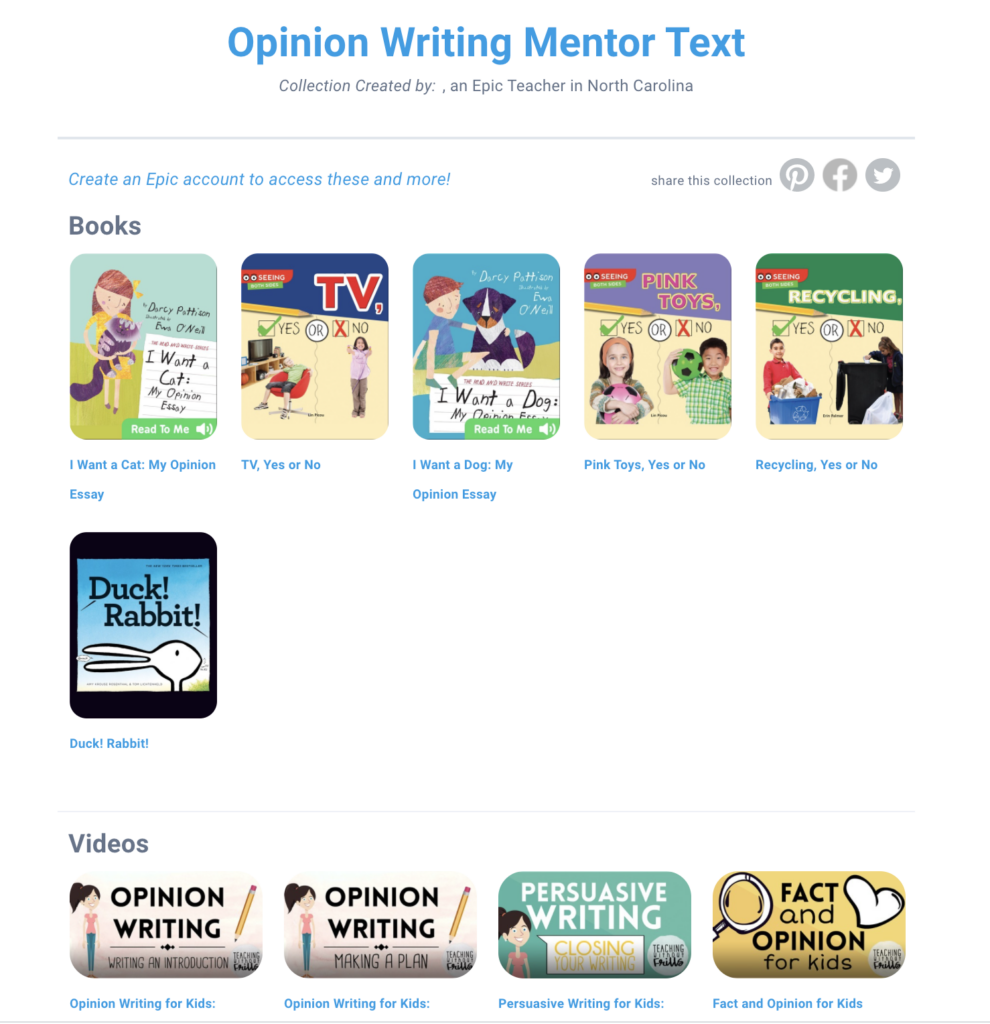
Studying opinion writing with your first graders?? You can easily create a collection of mentor texts and videos and share them with your entire class or to individual students!
Once you’ve created a collection you’ll want to save it in your account so you can access it at a later date. Once saved you can edit it, assign it, share it with a colleague or even on social media. This video will show you the steps to follow in order to save the collections you create.
Epic makes collaboration so easy! Is your entire grade studying the water cycle? You can share your collection of water cycle videos and books with your colleagues by simply clicking “share”.
Finally, Epic has a great filtering system. You can filter books on any topic by age range, reading level, the language, whether or not there is a quiz at the end, and more. This is super helpful when you are assigning books to students and trying to make sure individual needs are being met.
To help give you a better idea of all Epic has to offer check out this video where I walk you through (and show you where to find!) everything I described above and share a few more helpful tips for using the website.
Epic is an incredible resource that ALL educators should be taking advantage of! I hope the information I have shared today will motivate you to create your free account and help guide you as you begin your “Epic” journey!
–PIN for LATER–